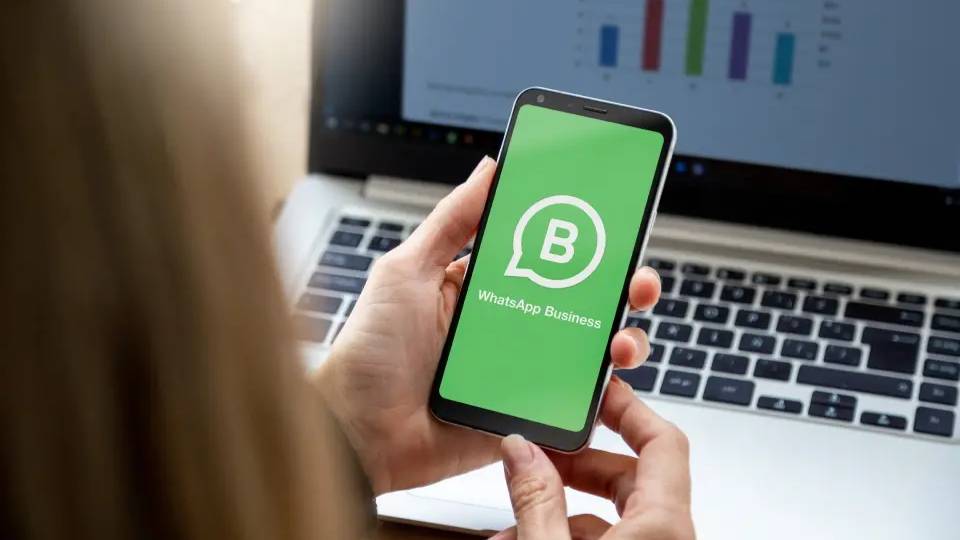Setting up WhatsApp Business: how to use it in 2025?

WhatsApp Business is essential for your company in 2025. Almost everyone in the Netherlands knows and uses WhatsApp, making it a familiar and accessible tool to stay in touch with customers. In this article, we’ll explain how to set up WhatsApp Business and share tips on how to use it effectively.
How to set up WhatsApp Business?
To set up WhatsApp Business, you need a separate phone number. You cannot use the same mobile number as your personal WhatsApp. You can purchase a fixed number on mobile from Rinkel and use it for your WhatsApp Business account.
Important note:
- WhatsApp Business does not work with an 088 number.
Step 1: download WhatsApp Business
The first step to setting up WhatsApp Business is downloading the app. You can do this via the buttons below.
Download for iphone
download for android
Step 2: verify your account
To verify your WhatsApp Business account, follow these steps:
- Select 'Use a different number'
- Enter your business phone number (without the first 0).
- Tap 'Next'
- You will now see the SMS verification screen.
- Choose the option 'didn't receive a verification code'.
- Tap 'call'
- You will receive a call where the code is spoken aloud
- Write down the code or enter it directly in WhatsApp Business
Make sure your business number’s welcome message is turned off before tapping "Call me". Otherwise, the WhatsApp robot may say the code before you can answer the call.
If WhatsApp shows an error the first time, try again using 'Call me'.
Step 3: set up your business account
Enter your business name and upload a logo or business photo to instantly create a professional look! Optionally, complete your profile with:
- Business hours
- Address and contact details
- Additional company information
Using WhatsApp Business on multiple devices
WhatsApp Business can now be used on up to 5 different devices, including 5 phones.
With this new feature, your WhatsApp Business account can be linked to 4 additional phones or computers. This allows multiple colleagues to use WhatsApp Business. The phone where the WhatsApp Business app was first installed is always the administrator of the phone number. On this phone, go to Settings and click on "Link a device". You can now activate WhatsApp on 4 computers or phones by scanning the QR code.
Professional business tools from WhatsApp Business
Enhance your professional image in 2025 with the various business tools available in the app.
- Catalog: display an overview of your products, which you can easily share with customers.
- Messaging tools: set up automated messages. For example, if someone messages you outside business hours, you can send a professional response letting them know when to expect a reply.
- Labels: organise messages by adding labels (such as "new customer" or "waiting for response") to easily find conversations.
- Web WhatsApp: manage WhatsApp Business from your desktop, making it easier to switch between chats while running your business.
Want to do even more with WhatsApp Business? With Futy’s handy WhatsApp widgets on your website, visitors can easily contact you via WhatsApp. This makes it effortless to receive more inquiries through your website.
WhatsApp Business will be an essential tool in 2025 for professional and efficient customer communication. By setting it up correctly and making use of its powerful business features, you create a reliable and accessible presence. With the ability to use WhatsApp Business on multiple devices and set up smart automations, staying in touch with customers is easier than ever.
Do you want to use WhatsApp professionally with your customers via a fixed business number? Discover how Rinkel can help you!